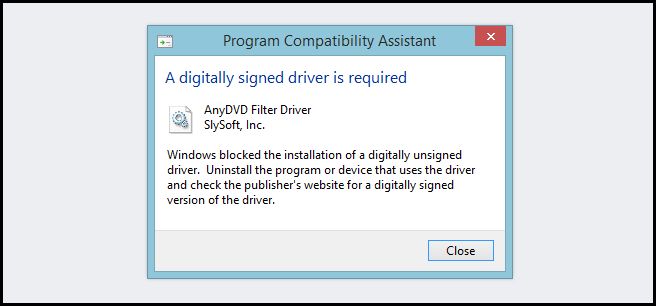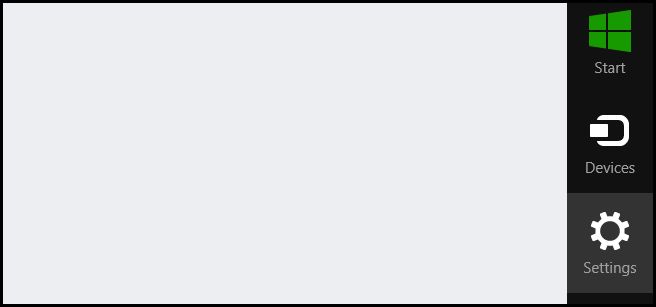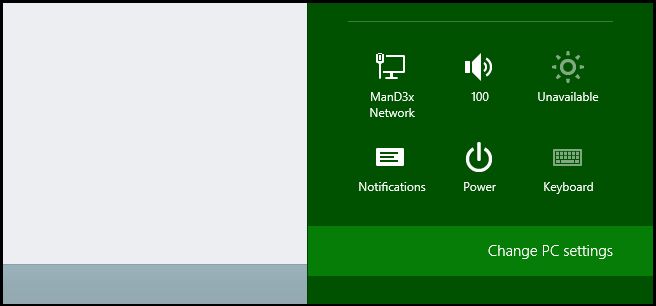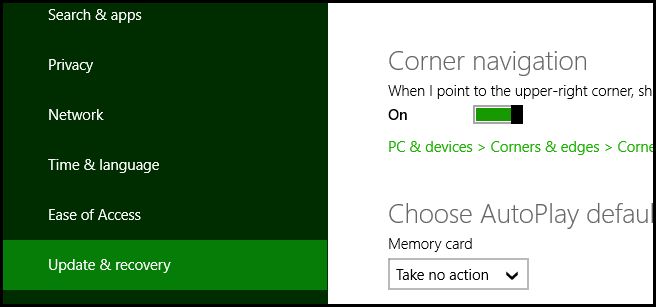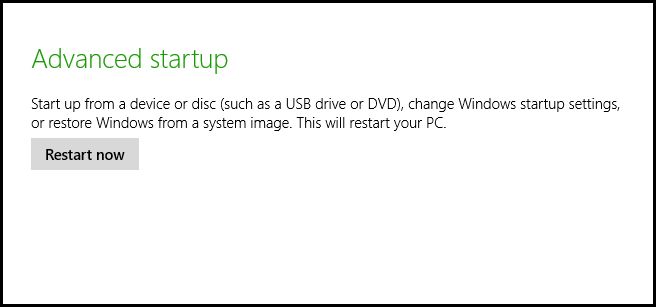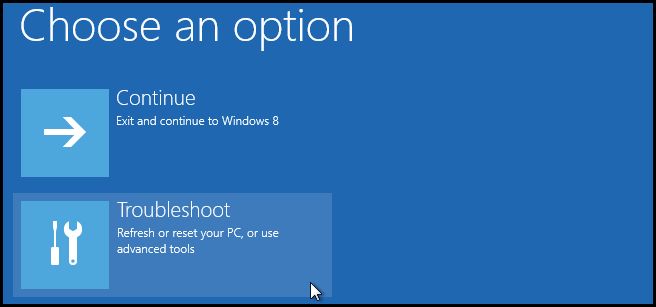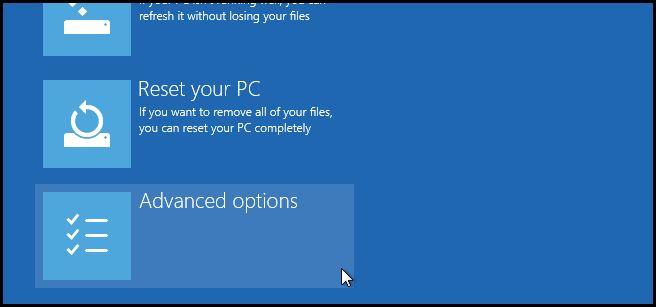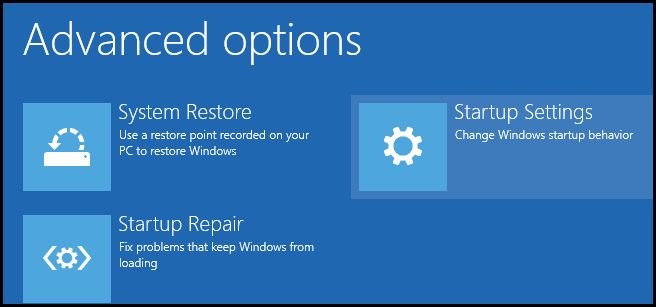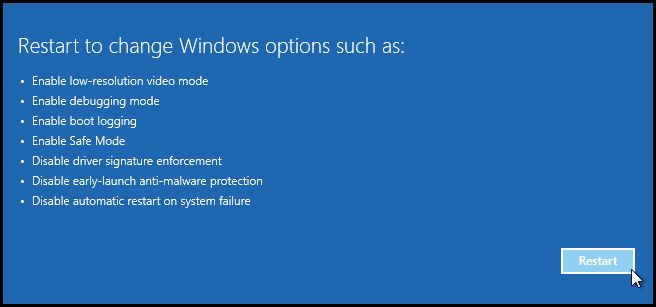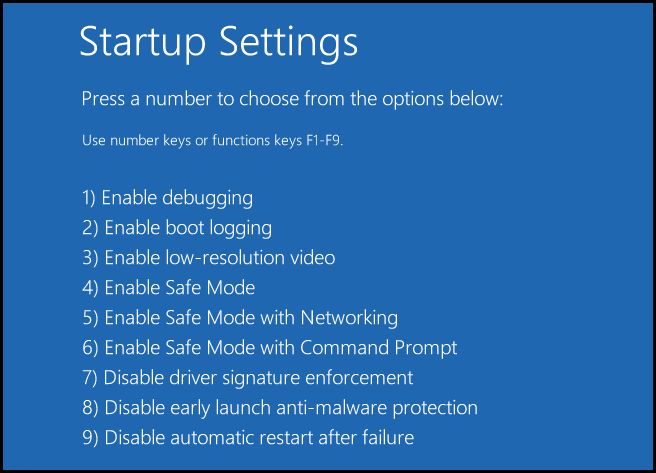Using unsigned drivers with windows 8.1 64-BIT
How to Disable Driver Signature Verification on 64-Bit Windows 8.1 (So That You Can Install Unsigned Drivers)
If you see the following error message when trying to install one of our drivers in Windows 8.1 64-BIT then you will need to disable driver signature enforcement.
The instructions to do this can be found in this PDF - Media:How_to_Disable_Driver_Signature_Verification_on_64.pdf
For a video of these steps, please click here
Or follow the steps outlined below:
Press the Win + C keyboard combination to bring up the Charms Bar, then click on the Settings Charm.
Click on the Change PC settings link.
When the Control Panel opens, switch over to the “Update & recovery” section.
Then click on the Recovery option on the left hand side.
Once selected, you will see an advanced startup section appear on the right hand side. You will need to click on the “Restart now” button.
Once your Computer has rebooted, choose the Troubleshoot option.
Then Advanced options.
Then Startup Settings.
You will need to restart your Computer one last time.
Finally, you will be given a list of startup settings that you can change. The one we are looking for is “Disable driver signature enforcement”. To choose the setting, you will need to press the F7 key.